Click on the tabs of the screen image below to see help for that specific page.
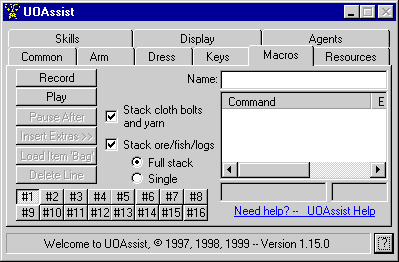
The Macro Page
WARNING: Macros are an unsupported feature. Use at your own peril, no support will be provided. Make sure you read this document completely and heed the warning at the bottom.
UOAssist can record and play simple macros. Currently it will record and play using skills, casting spells, speaking, using items, and targeting items/creatures or areas on the map.
To record a macro press the record button (or use the hotkey, default is Home), then do the actions you wish to add to the macro. When you have finished press record again to stop recording. UOAssist doesn't record time delays often needed between actions so you'll have to add them manually. To do so select the action/command in the command box. Then press the Pause After button and enter the amount of milliseconds to delay (1000 milliseconds = 1 second). It is best to use a generous delay but don't put them right before a target or menu command. Pauses will reduce load on the server and also will succeed more often. Currently the only way to make a macro is to record it. Macros automatically save on exit. Use the name box to keep straight what the macro does. The left box beneath the command list will display timeouts that occur while playing a macro. If your macro contains a target command UOAssist has to wait for the server to tell UOAssist it is ok to send the target. If the server doesn't respond within the server timeout limit (10 seconds) it causes a timeout. Again make sure you don't put a pause/delay before a target or menu line as this will cause timeout problems and the macro will not function correctly. The right box below the command list shows you if you are recording or playing a macro currently.
The Load Item 'Bag' feature is a bit tricky. It is used so if the item you are using, say a shovel to mine with, breaks during macro play it will use another shovel from a virtual bag UOAssist creates. To use the feature select a Use Item command in the command list, then press the Load Item 'Bag' button. Now open all containers on you that have the EXACT type of item as the Use Item command recorded you using. If UOAssist sees you open a container with the same type of items it will place them in this virtual bag and a count will be displayed after Use Item in the command list. If all of the items in a 'bag' are destroyed the macro will stop playing automatically.
Delete Line - deletes the current selected line WHEN enabled.
Stack bandages - when this is checked UOAssist will try to stack bandages that are put in your main pack. But due to game mechanics only bandages of the same type stack successfully. When you (or UOAssist) attempts to stack bandages of differing color the bandages fall to the ground. So for best results try to use bandages of the same color always. Or put bandages of differing colors in sub packs to avoid the problem. NOTE: UOAssist does this by making a 'quick macro'. So you'll might notice a delay line displayed in the infobar of UOAssist. The macro moves the bandages then pauses a brief period. If you are running a macro to create the bandages the 'quick macro' that stacks the bandages will happen after the currently playing macro has finished a loop.
Stack ore/fish/logs - when this is checked UOAssist will try to stack those items with like items found on the ground within 2 paces. If the full stack is chosen to be moved then when the move occurs a full stack in your pack will be moved to the ground pile. If single is selected only one item at a time will be moved even if a stack exist in your pack. Try it to see what I mean:) The reason for the full stack is sometimes (once per hour or so) UOAssist might fail to more the ore to the ground. So if you are macroing for a LONG period of time it is possible that your pack would become full. With full stack selected the chance of that happening is very very slim.
The buttons labeled #1 - #16 near the bottom are macro 'slots'. As in macro 1 - 16. UOAssist will save a macro in each slot and you can reload macros easily. The default hotkey for loading a specified macro is Shift-F1 - Shift-F8. When you load a character UOAssist loads macro #1 by default.
Some command lines can be altered to give new functionality. Right click on Target lines and a menu will appear with options. Some items that are used can break or be used up on use. For those items it is a good idea to right click on the 'Use Item' line and convert it to a 'Use Item Type' line.
WARNING: If you don't put a delay at the end of your macro before playing it continuously you have a 99.9% chance of locking UOAssist and the game up, and if you aren't running WinNT you'll probably be forced to reboot to recover. I suggest putting at least a 2 second delay (2000ms) at the end of the macro BEFORE playing it continuously. ALSO if you are caught macroing unattended you can be banned from the game AND your UOAssist key will not be transfered to another game account. UOAssist does not provide a method to macro continuously. There are at least a couple of external programs to get UOAssist to repeat macros but they are not supported or provided by Tugsoft.