Click on the tabs of the screen image below to see help for that specific page.
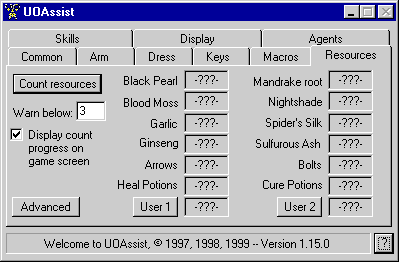
The Resources Page
To have UOAssist count your reagents press the Count reagents button or use the hotkey assigned to that function (default is NumLock). UOAssist will then attempt to look through your backpack and all containers in it searching for reagents. Press Stop counting to force UOAssist to stop trying to count reagents. This may be needed if you see the message 'You must wait to perform another action' from the servers. The Warn below setting is used by UOAssist to reverse the coloring of reagents displayed on Ultima Online's titlebar if a reagent count is below the setting. If you don't want this to happen just set Warn below to zero.
If Display on titlebar is checked the current count for each reagent is display in the titlebar of UO. When a reagent is below the warning level the display is reversed. If you are using a large font for your titlebars in Windows you can uncheck Display Name so you can see all of the reagents and the current level.
There are 2 user definable resources that UOAssist will track for you. To set them press either the User 1 button or User 2 button and then select 'Set Item' from the menu. Now a target cursor will appear on the game screen. Simple 'target' the item type you want UOAssist to count for you. It knows how to track most items correctly but some 'stackable' items it will mistakenly count a stack of multiple items as one item. If you find that happening email [email protected] and let us know the exact item you have that problem with.
Things to Note:
- If you have a trapped box anywhere within your pack or containers within your pack and you have UOAssist count reagents. UOAssist will see the box as a container and attempt to open it so it can count any reagents that might be contained within it. This will cause the trap to be setoff, be careful (see Advanced below on how to get around this).
- When UOAssist is counting reagents you may see 'Work Finished' many times before it actually is done working. What is happening is the UOAssist has sent out requests to the server to open all of the containers it knows about at the time so it's work is 'finished'. But the count won't actually be finished until the server responds to the requests. And the new information may cause UOAssist to request even more information. Hope this isn't to confusing. The work isn't totally finished until the bags left count reaches zero.
- When UOAssist is counting reagents it is important to not manually open any containers yourself, this includes your bank and backpack. If you do open containers it can throw the count off.
- Counting reagents through more than 50 containers at once will fail. If you have that many it is time for some cleaning.
- If you have a locked box in your pack UOAssist will not be able to open it to count inside it and will fail. So you will have to manually stop counting the reagents.
NOTE - In version 1.11.0 Display count progress doesn't function.
Advanced page
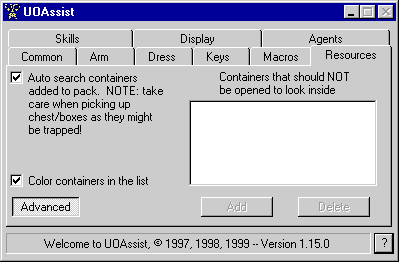
Auto search containers: When this is on whenever you pickup a container and put it in your pack UOAssist will automatically open it to see what is in it. SO if you have a habit of picking up items that might be trapped you may want to leave this option off.
Color containers in list: When on any containers in the do NOT open list will be colored by UOAssist so you know which boxes are selected.
To add containers to the do NOT open list click the add button. Then a target cursor will appear in the game, simply target the container to add to the list.
To remove items from the list select the item and then hit the delete button.